CREATING A TASK
Introduction to Tasks
Tasks are individual actions that are required to be completed within a Job.
When creating a Job Template, Tasks can be defined within the Flowchart tab.
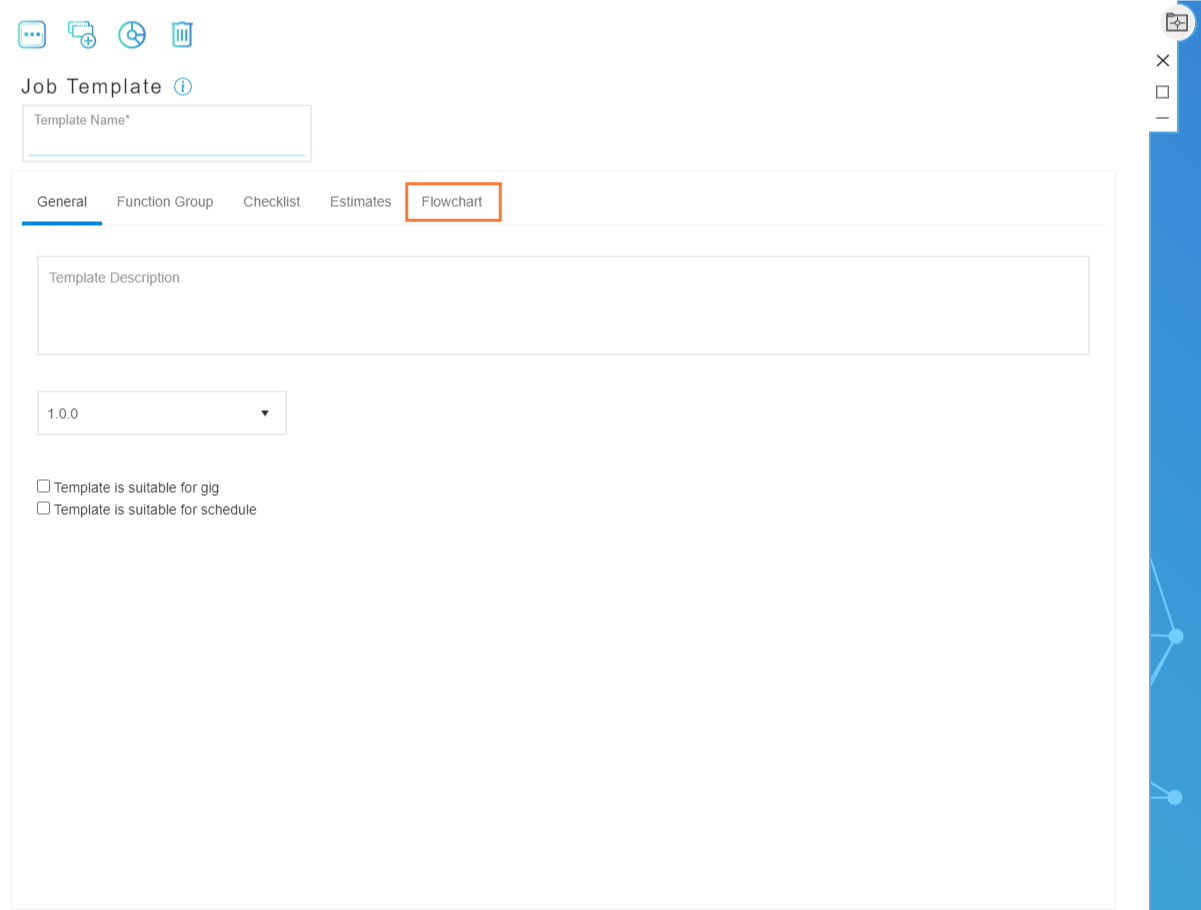
The Flowchart tab displays a list of pre-set task types on the left-hand side, as well as the design area in the center.
Tasks can be dragged and dropped into the design area to create a visual representation of your Job. Once a Task has been added to the Flowchart design area, details and properties for each individual Task can be set.
Pre-set task types
Flowchart design area
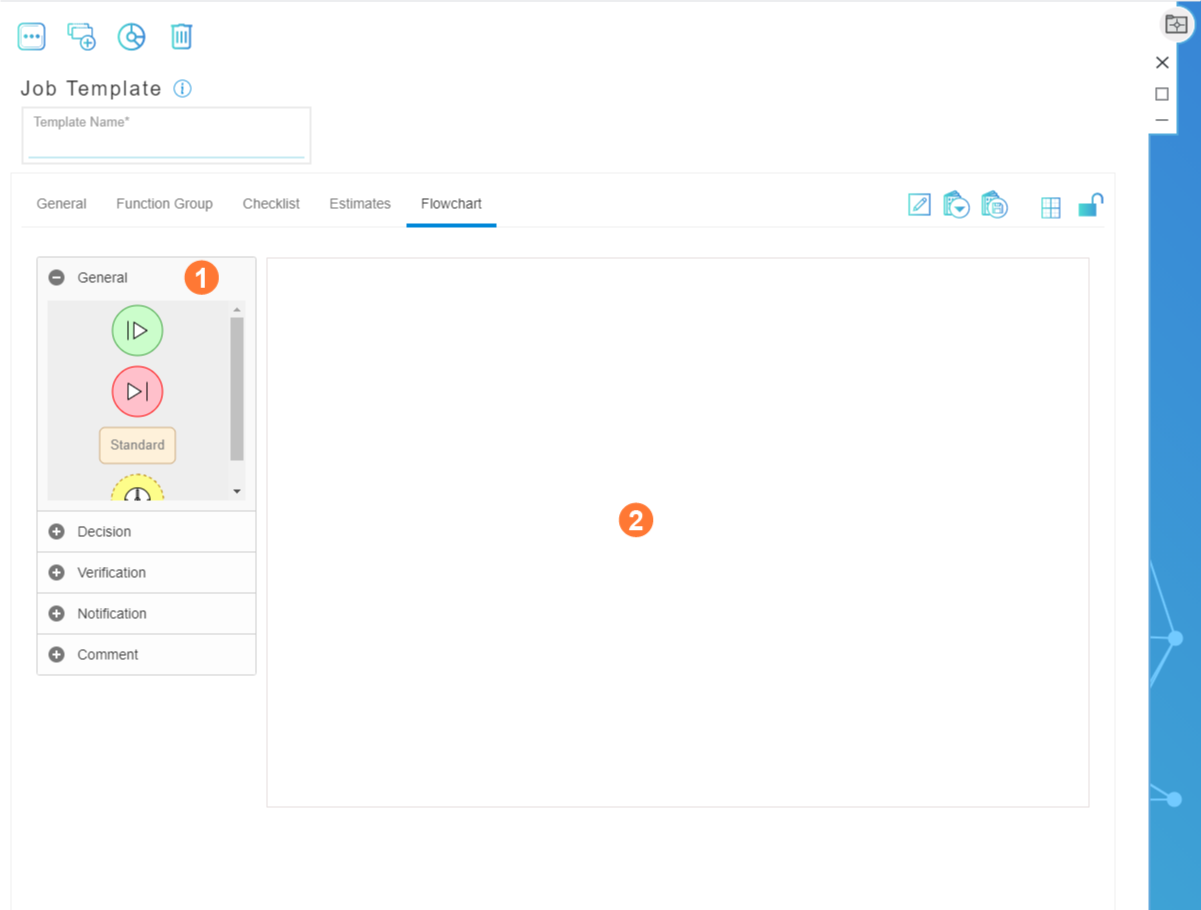
Types of Pre-Set Tasks
| GENERAL TASKS | |
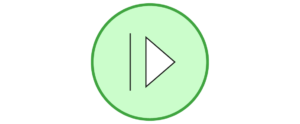 |
Start Task
This Task denotes the start of a Job. Note: Each Job must include a start Task in order to be successfully validated and launched. |
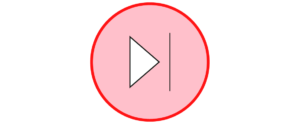 |
End Task
This Task denotes the end of a Job. Note: Each Job must include an end Task in order to be successfully validated and launched. |
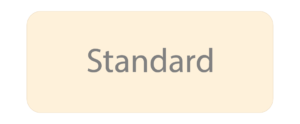 |
Standard Task
This Task type can be customized in a number of ways to denote a particular action that is required to be completed. |
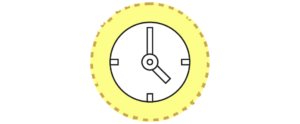 |
Blocker Task
This Task is used to add a ‘pause’ to a Job workflow for a determined period. |
| DECISION TASKS | |
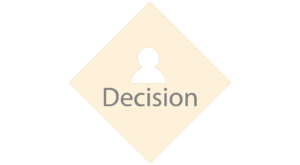 |
Decision Task
This Task is used to add a decision to a Job workflow. Up to three decisions can be added to a Decision Task. |
| VERIFICATION TASKS | |
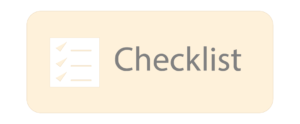 |
Checklist Task
This Task can be used to add up to 10 customizable checks into a Job. Note: for this Task to be completed, all checks within this Task would need to be marked as “complete”.
|
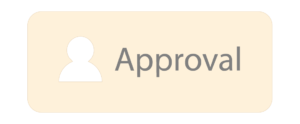 |
Approval Task
This Task can be used to add up to 5 approvals to a Job workflow.
Each Approval includes a subject and can be sent to multiple recipients. For this Task to be completed, each defined approver must approve the Task.
|
| NOTIFICATION TASKS | |
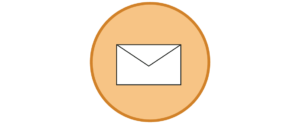 |
Email Task
This Task can be added to a Job to trigger an email to be sent to User List Recipients and/or Contact List Recipients. |
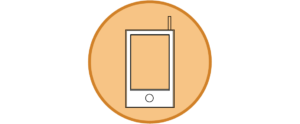 |
Text Message Task
This Task can be added to a Job to trigger an SMS to be sent to recipients within the User List. |
| COMMENT TASKS | |
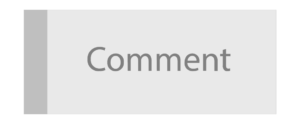 |
Comment Task
This Task is used to annotate the Flowchart. |
Editing Tasks
All tasks can be edited within the Edit Task blade.
To access the Edit Task blade, first drag and drop the desired task into the Flowchart design area.
With the task selected (with a blue line around the task icon), click the Edit Task Icon.
Within the Edit Task blade, various options will be displayed. Note: that not all tabs will be shown on every type of Task.
- General
- The Task name and Task Description.
- Function Group
- The Function Group which is allowed to work on the Task.
- Estimates
- The hourly estimated cost of the Task being Idle.
- The hourly estimated cost of the Task being Active.
- The estimated time required to complete the Task.
- Entry Notification
- The message that is sent to a recipient once the task has begun. This message can be sent either by SMS or Email.
- Exit Notification
- The message that is sent to a recipient once the task has been completed. This message can be sent either by SMS or Email.
- Blocker (Blocker Tasks only)
- The duration (in hours) of how long the task will be blocked for.
- Decisions (Decision Tasks only)
- The Decisions that can be taken on this task. Note: up to three decisions can be set in each Decision Task.
- Checklist (Checklist Tasks only)
- Up to 10 checks can be set for each Checklist Task.
- Approval (Approval Tasks only)
- Up to 5 approvals can be set per Approval Tasks.
CREATING A TASK
Introduction to Tasks
Tasks are individual actions that are required to be completed within a Job.
When creating a Job Template, Tasks can be defined within the Flowchart tab.
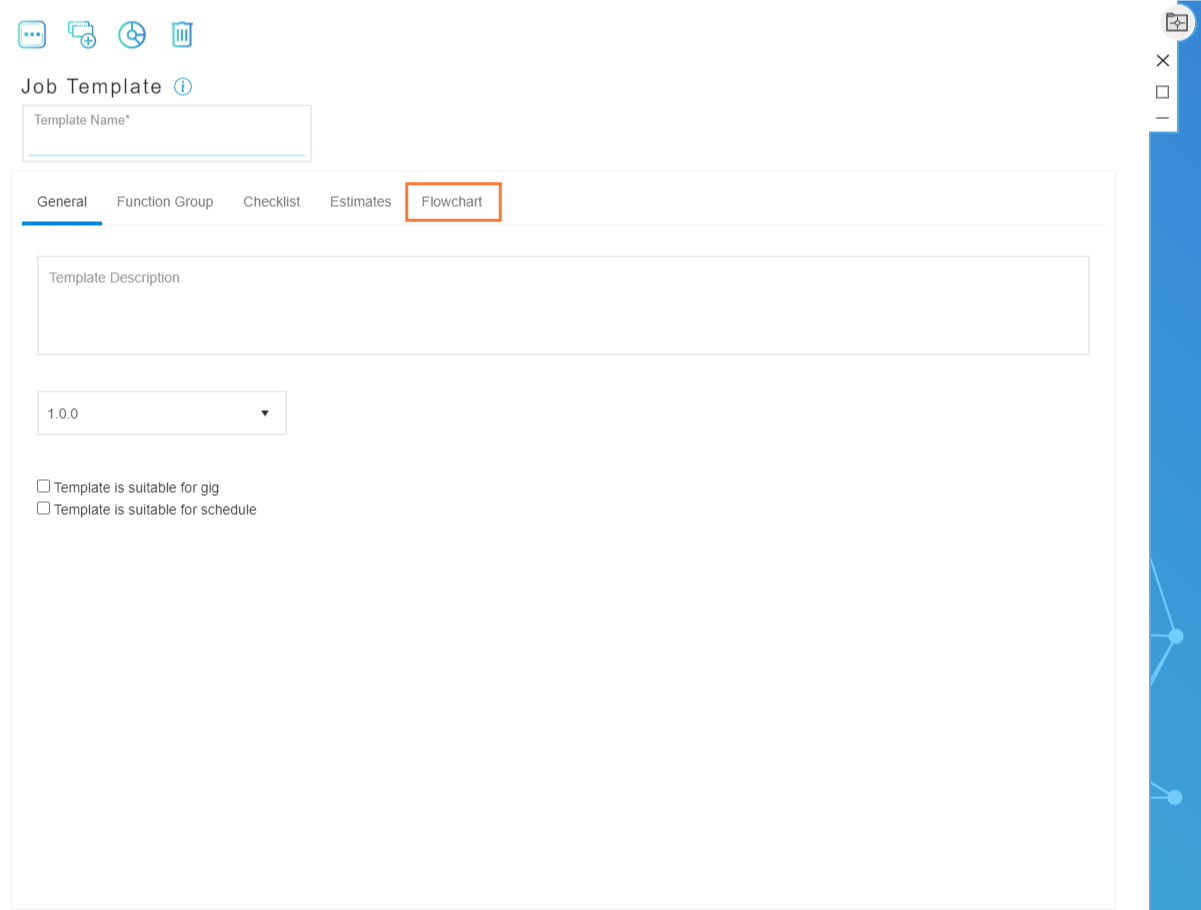
The Flowchart tab displays a list of pre-set task types on the left-hand side, as well as the design area in the center.
Tasks can be dragged and dropped into the design area to create a visual representation of your Job. Once a Task has been added to the Flowchart design area, details and properties for each individual Task can be set.
Pre-set task types
Flowchart design area
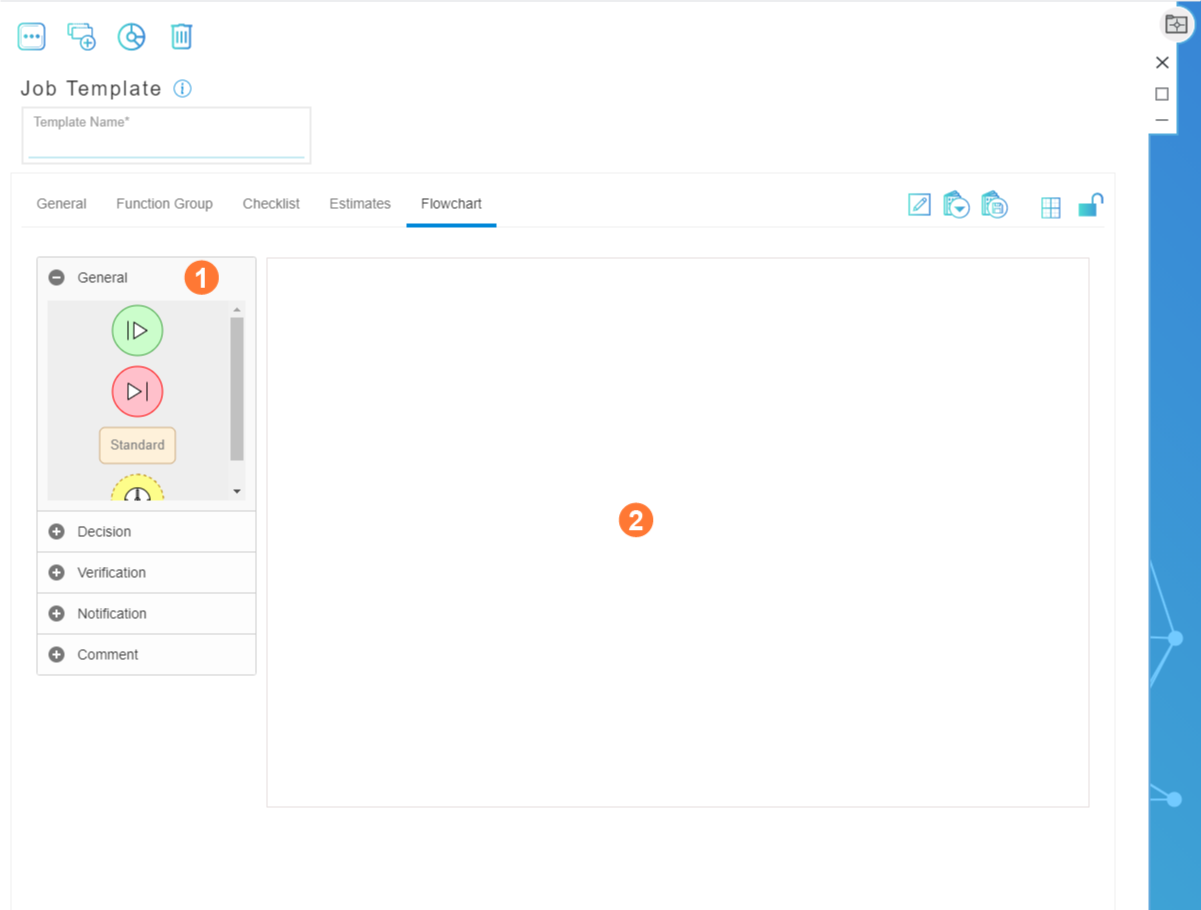
Types of Pre-Set Tasks
| GENERAL TASKS | |
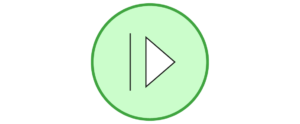 |
Start Task
This Task denotes the start of a Job. Note: Each Job must include a start Task in order to be successfully validated and launched. |
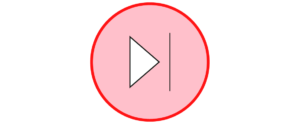 |
End Task
This Task denotes the end of a Job. Note: Each Job must include an end Task in order to be successfully validated and launched. |
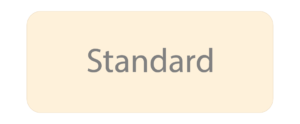 |
Standard Task
This Task type can be customized in a number of ways to denote a particular action that is required to be completed. |
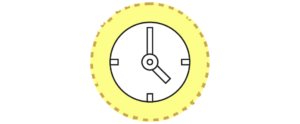 |
Blocker Task
This Task is used to add a ‘pause’ to a Job workflow for a determined period. |
| DECISION TASKS | |
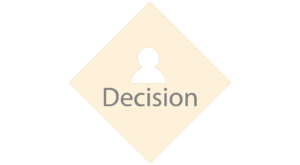 |
Decision Task
This Task is used to add a decision to a Job workflow. Up to three decisions can be added to a Decision Task. |
| VERIFICATION TASKS | |
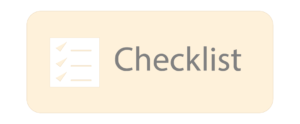 |
Checklist Task
This Task can be used to add up to 10 customizable checks into a Job. Note: for this Task to be completed, all checks within this Task would need to be marked as “complete”.
|
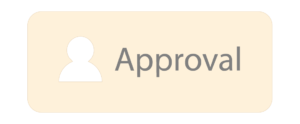 |
Approval Task
This Task can be used to add up to 5 approvals to a Job workflow.
Each Approval includes a subject and can be sent to multiple recipients. For this Task to be completed, each defined approver must approve the Task.
|
| NOTIFICATION TASKS | |
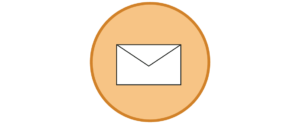 |
Email Task
This Task can be added to a Job to trigger an email to be sent to User List Recipients and/or Contact List Recipients. |
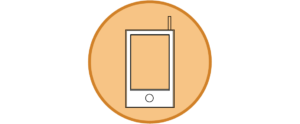 |
Text Message Task
This Task can be added to a Job to trigger an SMS to be sent to recipients within the User List. |
| COMMENT TASKS | |
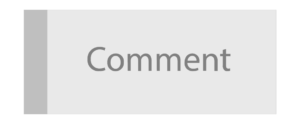 |
Comment Task
This Task is used to annotate the Flowchart. |
Editing Tasks
All tasks can be edited within the Edit Task blade.
To access the Edit Task blade, first drag and drop the desired task into the Flowchart design area.
With the task selected (with a blue line around the task icon), click the Edit Task Icon.
Within the Edit Task blade, various options will be displayed. Note: that not all tabs will be shown on every type of Task.
- General
- The Task name and Task Description.
- Function Group
- The Function Group which is allowed to work on the Task.
- Estimates
- The hourly estimated cost of the Task being Idle.
- The hourly estimated cost of the Task being Active.
- The estimated time required to complete the Task.
- Entry Notification
- The message that is sent to a recipient once the task has begun. This message can be sent either by SMS or Email.
- Exit Notification
- The message that is sent to a recipient once the task has been completed. This message can be sent either by SMS or Email.
- Blocker (Blocker Tasks only)
- The duration (in hours) of how long the task will be blocked for.
- Decisions (Decision Tasks only)
- The Decisions that can be taken on this task. Note: up to three decisions can be set in each Decision Task.
- Checklist (Checklist Tasks only)
- Up to 10 checks can be set for each Checklist Task.
- Approval (Approval Tasks only)
- Up to 5 approvals can be set per Approval Tasks.

