INTRODUCTION TO PROCESS MANAGER
What Is Process Manager?
Process Manager helps manage and optimize processes to maximize efficiency and achieve consistent results.
Within Kradle, these processes are referred to as Jobs and are constructed and saved into Templates.
Templates are comprised of Tasks that are required to be completed in the desired order and manner for the overall Job to be completed.
Each Template must include a Start and End task. For more information on Templates see Working With Templates.
Process Manager Menu
Within Process Manager, there are two separate sets of controls. These controls are navigable via the main menu.
- Process Manager
- These controls focus on Job design and execution. To read more about Job functions, click here.
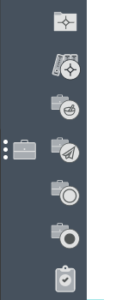
- Job Management
- These controls focus on the control, monitoring and archiving of Jobs. To read more about Job Management functions, click here.
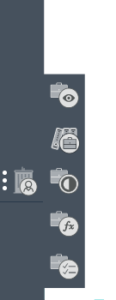
Job Templates
Templates can be assigned various properties to determine how Users can execute them:
- Regular Jobs
The default steps involved in executing and completing a Regular Job include:
When neither “Suitable for gig” nor “Suitable for schedule” are selected when creating a Template, the Template will be created as a Regular Job.
- Gig
Gig Jobs are designed for frequently executed, repeatable and often simple processes.
Gig Jobs can be launched by Users (with the relevant permissions) from the My Jobs blade, therefore skipping the Job Preparation, Job Launch and Job Pool stages.
- Scheduled Jobs
Scheduled Jobs can be set to launch according to a determined date and time from the Job Preparation blade.
What Functions Are Available In Process Manager?
- Templates
Templates are used to design and create Jobs within Process Manager. Templates can also be saved into Job Template Folders for better organization.
- Checklists
Checklists can be incorporated into Jobs at an individual template or account level to ensure that specific actions are completed prior to executing a Job.
When setting a Checklist at an account level, the specified checks will be applied to all future Jobs.
- Job Pooling
The Job Pool is a list of all Jobs that are waiting for selection by a User so that work on the next task can commence. The status of a job in the Job Pool will always be Idling.
Users can pick and remove a Job from the Job Pool (if they have the required permissions) to add it to their own My Jobs area.
After picking a Job, Users can also send a Job back to the Job Pool so that it can be worked on by another User.
- Permissions
Administrators can control User’s access to all aspects of Process Manager. See User Permissions for more information.
- Notifications
SMS and email notifications can be incorporated into your Jobs to allow specified Users and Contacts to be updated when Tasks have been started or completed.
INTRODUCTION TO PROCESS MANAGER
What Is Process Manager?
Process Manager helps manage and optimize processes to maximize efficiency and achieve consistent results.
Within Kradle, these processes are referred to as Jobs and are constructed and saved into Templates.
Templates are comprised of Tasks that are required to be completed in the desired order and manner for the overall Job to be completed.
Each Template must include a Start and End task. For more information on Templates see Working With Templates.
Process Manager Menu
Within Process Manager, there are two separate sets of controls. These controls are navigable via the main menu.
- Process Manager
- These controls focus on Job design and execution. To read more about Job functions, click here.
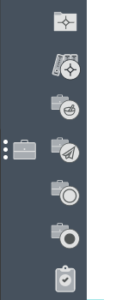
- Job Management
- These controls focus on the control, monitoring and archiving of Jobs. To read more about Job Management functions, click here.
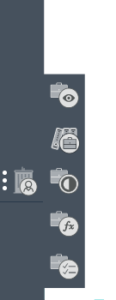
Job Templates
Templates can be assigned various properties to determine how Users can execute them:
- Regular Jobs
The default steps involved in executing and completing a Regular Job include:
When neither “Suitable for gig” nor “Suitable for schedule” are selected when creating a Template, the Template will be created as a Regular Job.
- Gig
Gig Jobs are designed for frequently executed, repeatable and often simple processes.
Gig Jobs can be launched by Users (with the relevant permissions) from the My Jobs blade, therefore skipping the Job Preparation, Job Launch and Job Pool stages.
- Scheduled Jobs
Scheduled Jobs can be set to launch according to a determined date and time from the Job Preparation blade.
What Functions Are Available In Process Manager?
- Templates
Templates are used to design and create Jobs within Process Manager. Templates can also be saved into Job Template Folders for better organization.
- Checklists
Checklists can be incorporated into Jobs at an individual template or account level to ensure that specific actions are completed prior to executing a Job.
When setting a Checklist at an account level, the specified checks will be applied to all future Jobs.
- Job Pooling
The Job Pool is a list of all Jobs that are waiting for selection by a User so that work on the next task can commence. The status of a job in the Job Pool will always be Idling.
Users can pick and remove a Job from the Job Pool (if they have the required permissions) to add it to their own My Jobs area.
After picking a Job, Users can also send a Job back to the Job Pool so that it can be worked on by another User.
- Permissions
Administrators can control User’s access to all aspects of Process Manager. See User Permissions for more information.
- Notifications
SMS and email notifications can be incorporated into your Jobs to allow specified Users and Contacts to be updated when Tasks have been started or completed.

