REMOVING A GROUP PARTICIPANT
![]() Only Group Managers can remove other Users within a Group.
Only Group Managers can remove other Users within a Group.
Removing A Group Participant
- On the Kradle menu, click the Konnect icon
 .
. - A new window will open, displaying the Kradle – Konnect interface.
- Within the Konnect navigation menu, click the Message Board icon
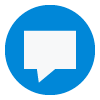 .
. - Locate the Group, then click the Edit icon
 .
. - In the Edit User Group blade, select the User you wish to remove (the icon will be displayed by User initials by default).
- Then click the Delete icon
 .
. - The User icon will now have been removed from the list.
- Click the Save icon
 .
.
HELPDESK MENU
REMOVING A GROUP PARTICIPANT
![]() Only Group Managers can remove other Users within a Group.
Only Group Managers can remove other Users within a Group.
Removing A Group Participant
- On the Kradle menu, click the Konnect icon
 .
. - A new window will open, displaying the Kradle – Konnect interface.
- Within the Konnect navigation menu, click the Message Board icon
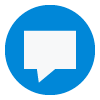 .
. - Locate the Group, then click the Edit icon
 .
. - In the Edit User Group blade, select the User you wish to remove (the icon will be displayed by User initials by default).
- Then click the Delete icon
 .
. - The User icon will now have been removed from the list.
- Click the Save icon
 .
.

