SCHEDULED MEETING INVITATIONS
Introduction To Meeting Invitations
When creating a Scheduled Meeting, email invitations are sent to Meeting Invitees notifying them of the meeting details as well as prompting them to respond by accepting or declining the invitation.
When a User is invited to a Scheduled Meeting, the meeting is also added to the User’s My Meetings calendar.
Within the Konnect My Meetings screen, Scheduled Meetings are displayed and organized by icons and colors allowing Users to quickly identify the status of their calendar.
These Meeting Status colors and icons will change in real-time depending on the actions that have been taken for each meeting within the My Meetings calendar.
Accepting/Declining A Meeting Invite
When a User is invited to a Scheduled Meeting, they will receive an email which includes:
- Meeting Title.
- Scheduled Start Time.
- Scheduled End Time.
- Duration.
- Details on how to respond to the invite.
To Accept or Decline a meeting invitation;
- Log into your Kradle account.
- On the Kradle menu, click the Konnect icon

- A new window will open, displaying the Kradle / Konnect interface.
- Within the Konnect navigation menu, click the My Meetings icon
 .
. - Select the meeting within the My Meetings calendar.
- Choose Accept or Decline.
Meeting Invitation Statuses
| AS A MEETING ORGANIZER | |
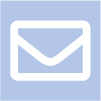 |
Invitation sent
When creating a Scheduled Meeting within the My Meetings screen, the booking will be colored and labeled with the Invitation Sent icon until any further action is taken by either the organizer or invitee(s). |
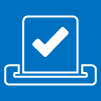 |
Invitation accepted by one or more Invitees This color and icon indicates to a Meeting Organizer that the Scheduled Meeting has been accepted by at least one meeting invitee. |
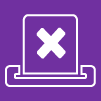 |
Invitation declined by all Invitees This color and icon indicates to a Meeting Organizer that the Scheduled Meeting has been declined by meeting invitees. |
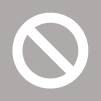 |
Invitation canceled
This color and icon indicates a Scheduled Meeting that has been canceled by the Meeting Organizer. |
| AS A MEETING INVITEE | |
 |
Invitation received
This color and icon indicates a Scheduled Meeting that you have been invited to. |
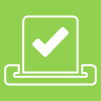 |
Invitation accepted
This color and icon indicates a Scheduled Meeting that you have been invited to and have accepted. |
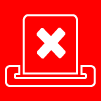 |
Invitation declined
This color and icon indicates a Scheduled Meeting that you have been invited to and have declined. |
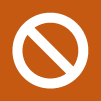 |
Invitation canceled
This color and icon indicates a Scheduled Meeting that you have been invited to but has been canceled by the Meeting Organizer. |
SCHEDULED MEETING INVITATIONS
Introduction To Meeting Invitations
When creating a Scheduled Meeting, email invitations are sent to Meeting Invitees notifying them of the meeting details as well as prompting them to respond by accepting or declining the invitation.
When a User is invited to a Scheduled Meeting, the meeting is also added to the User’s My Meetings calendar.
Within the Konnect My Meetings screen, Scheduled Meetings are displayed and organized by icons and colors allowing Users to quickly identify the status of their calendar.
These Meeting Status colors and icons will change in real-time depending on the actions that have been taken for each meeting within the My Meetings calendar.
Accepting/Declining A Meeting Invite
When a User is invited to a Scheduled Meeting, they will receive an email which includes:
- Meeting Title.
- Scheduled Start Time.
- Scheduled End Time.
- Duration.
- Details on how to respond to the invite.
To Accept or Decline a meeting invitation;
- Log into your Kradle account.
- On the Kradle menu, click the Konnect icon

- A new window will open, displaying the Kradle / Konnect interface.
- Within the Konnect navigation menu, click the My Meetings icon
 .
. - Select the meeting within the My Meetings calendar.
- Choose Accept or Decline.
Meeting Invitation Statuses
| AS A MEETING ORGANIZER | |
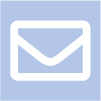 |
Invitation sent
When creating a Scheduled Meeting within the My Meetings screen, the booking will be colored and labeled with the Invitation Sent icon until any further action is taken by either the organizer or invitee(s).
|
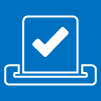 |
Invitation accepted by one or more Invitees
|
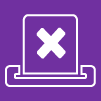 |
Invitation declined by all Invitees
|
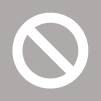 |
Invitation canceled
This color and icon indicates a Scheduled Meeting that has been canceled by the Meeting Organizer.
|
| AS A MEETING INVITEE | |
 |
Invitation received
This color and icon indicates a Scheduled Meeting that you have been invited to.
|
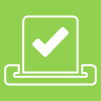 |
Invitation accepted
This color and icon indicates a Scheduled Meeting that you have been invited to and have accepted.
|
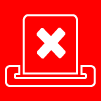 |
Invitation declined
This color and icon indicates a Scheduled Meeting that you have been invited to and have declined.
|
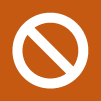 |
Invitation canceled
This color and icon indicates a Scheduled Meeting that you have been invited to but has been canceled by the Meeting Organizer.
|

