CALL/MEETING CONTROLS
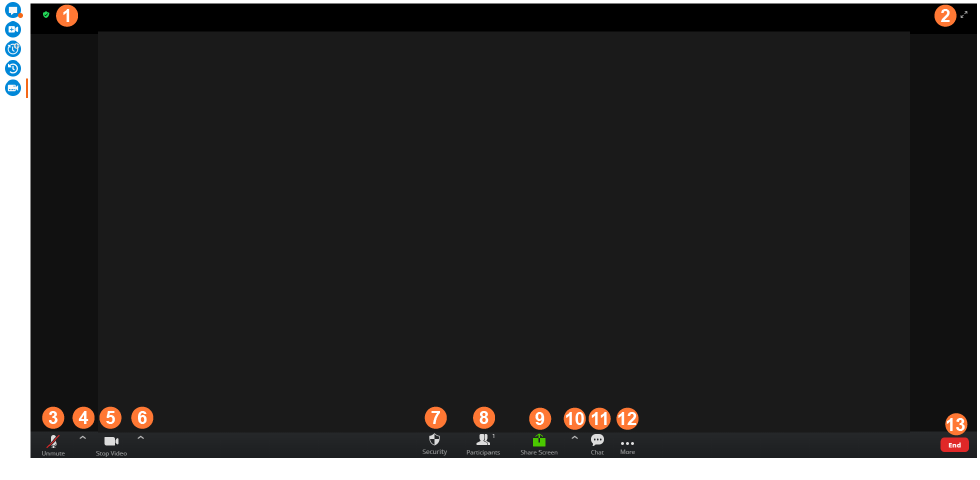
![]() Meeting Details
Meeting Details
Show details for the current video meeting, including:
- Date and time
- Meeting ID
- Host
- Participant ID
![]() Toggle Full Screen
Toggle Full Screen
![]() Start/Mute/Unmute Audio
Start/Mute/Unmute Audio
![]() Audio Settings (only visible when audio is started)
Audio Settings (only visible when audio is started)
Select the audio to use during the meeting.
![]() Start/Stop Video
Start/Stop Video
![]() Video Settings (only visible when video is started)
Video Settings (only visible when video is started)
Select the camera to use during the meeting.
![]() Call Settings
Call Settings
Show settings for the call, including:
- Lock/Unlock Meeting
- Enable/Disable Waiting Room
- Hide/Show Profile Pictures
Show participant permissions, including:
- Allow participants to share screen.
- Allow participants to use chat function.
- Allow participants to rename themselves.
- Allow participants to mute/unmute themselves.
- Allow participants to start their video.
![]() Show/Hide Participants Panel
Show/Hide Participants Panel
![]() Screen Share Settings
Screen Share Settings
Choose to share:
- Entire screen
- Specific application window
- Specific browser tab
![]() Advanced Sharing Options
Advanced Sharing Options
Shows advanced call settings including:
- How many participants can share at one time (one or multiple)
- Who can share their screen (host only or all participants)
- Who can share their screen whilst another participant is sharing (host only or all participants)
![]() Show/Hide Chat Panel
Show/Hide Chat Panel
![]() More Settings
More Settings
- Enable/Disable video receiving
![]() End Call/Meeting
End Call/Meeting
CALL/MEETING CONTROLS
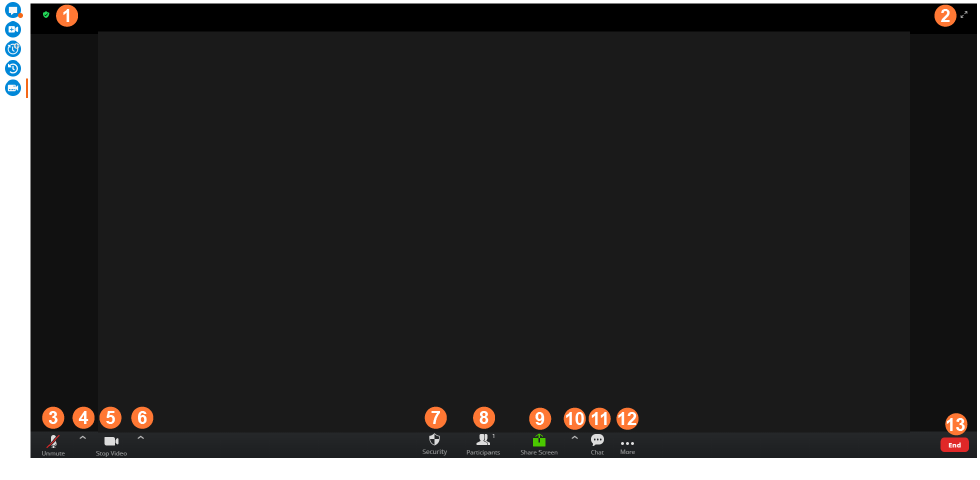
![]() Meeting Details
Meeting Details
Show details for the current video meeting, including:
- Date and time
- Meeting ID
- Host
- Participant ID
![]() Toggle Full Screen
Toggle Full Screen
![]() Start/Mute/Unmute Audio
Start/Mute/Unmute Audio
![]() Audio Settings (only visible when audio is started)
Audio Settings (only visible when audio is started)
Select the audio to use during the meeting.
![]() Start/Stop Video
Start/Stop Video
![]() Video Settings (only visible when video is started)
Video Settings (only visible when video is started)
Select the camera to use during the meeting.
![]() Call Settings
Call Settings
Show settings for the call, including:
- Lock/Unlock Meeting
- Enable/Disable Waiting Room
- Hide/Show Profile Pictures
Show participant permissions, including:
- Allow participants to share screen.
- Allow participants to use chat function.
- Allow participants to rename themselves.
- Allow participants to mute/unmute themselves.
- Allow participants to start their video.
![]() Show/Hide Participants Panel
Show/Hide Participants Panel
![]() Screen Share Settings
Screen Share Settings
Choose to share:
- Entire screen
- Specific application window
- Specific browser tab
![]() Advanced Sharing Options
Advanced Sharing Options
Shows advanced call settings including:
- How many participants can share at one time (one or multiple)
- Who can share their screen (host only or all participants)
- Who can share their screen whilst another participant is sharing (host only or all participants)
![]() Show/Hide Chat Panel
Show/Hide Chat Panel
![]() More Settings
More Settings
- Enable/Disable video receiving
![]() End Call/Meeting
End Call/Meeting

