LEAVING A GROUP
Introduction
The method of leaving a Group depends on whether you are a Group Manager or a Group Participant.
Leaving A Group As A Group Manager
- On the Kradle menu, click the Konnect icon
 .
. - A new window will open, displaying the Kradle – Konnect interface.
- Within the Konnect navigation menu, click the Message Board icon
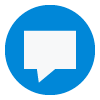 .
. - Locate the Group you wish to edit settings for, then click the Edit icon
 .
. - In the Edit User Group blade, select your User icon (displayed by your initials by default)
- Then click the Delete icon
 .
. - Your User icon will now have been removed from the list.
- Click the Save icon
 .
.
![]() Before a Group Manager can leave a Group, at least one other Group Manager must exist within the Group.
Before a Group Manager can leave a Group, at least one other Group Manager must exist within the Group.
Adding A New Group Manager
- On the Kradle menu, click the Konnect icon
 .
. - A new window will open, displaying the Kradle – Konnect interface.
- Within the Konnect navigation menu, click the Message Board icon
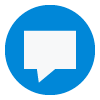 .
. - Locate the Group you wish to edit settings for, then click the Edit icon
 .
. - In the Edit User Group blade, select the User you wish to make a Group Manager (displayed by your initials by default).
- With the User icon selected, click the Manager On/Off icon .
- The User icon will now be displayed with a larger circle, denoting it’s Group Manager status.
- Click the Save icon
 .
.
Leaving A Group As A Group Participant
Group Participants are unable to leave a Group without the request being approved by the Group Manager.
To request to leave a Group:
- On the Kradle menu, click the Konnect icon
 .
. - A new window will open, displaying the Kradle – Konnect interface.
- Within the Konnect navigation menu, click the Message Board icon
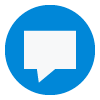 .
. - Locate the Group you wish to edit settings for, then click the Edit icon
 .
. - In the My Settings blade select the Group Manager you wish to notify of your request to leave.
- Enter a reason for leaving (optional)
- Click the Save icon
 .
. - The Group Manager will be notified via email of the leave request.
HELPDESK MENU
LEAVING A GROUP
Introduction
The method of leaving a Group depends on whether you are a Group Manager or a Group Participant.
Leaving A Group As A Group Manager
- On the Kradle menu, click the Konnect icon
 .
. - A new window will open, displaying the Kradle – Konnect interface.
- Within the Konnect navigation menu, click the Message Board icon
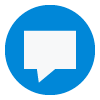 .
. - Locate the Group you wish to edit settings for, then click the Edit icon
 .
. - In the Edit User Group blade, select your User icon (displayed by your initials by default)
- Then click the Delete icon
 .
. - Your User icon will now have been removed from the list.
- Click the Save icon
 .
.
![]() Before a Group Manager can leave a Group, at least one other Group Manager must exist within the Group.
Before a Group Manager can leave a Group, at least one other Group Manager must exist within the Group.
Adding A New Group Manager
- On the Kradle menu, click the Konnect icon
 .
. - A new window will open, displaying the Kradle – Konnect interface.
- Within the Konnect navigation menu, click the Message Board icon
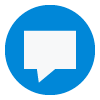 .
. - Locate the Group you wish to edit settings for, then click the Edit icon
 .
. - In the Edit User Group blade, select the User you wish to make a Group Manager (displayed by your initials by default).
- With the User icon selected, click the Manager On/Off icon .
- The User icon will now be displayed with a larger circle, denoting it’s Group Manager status.
- Click the Save icon
 .
.
Leaving A Group As A Group Participant
Group Participants are unable to leave a Group without the request being approved by the Group Manager.
To request to leave a Group:
- On the Kradle menu, click the Konnect icon
 .
. - A new window will open, displaying the Kradle – Konnect interface.
- Within the Konnect navigation menu, click the Message Board icon
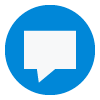 .
. - Locate the Group you wish to edit settings for, then click the Edit icon
 .
. - In the My Settings blade select the Group Manager you wish to notify of your request to leave.
- Enter a reason for leaving (optional)
- Click the Save icon
 .
. - The Group Manager will be notified via email of the leave request.

