INTRODUCTION TO DATA VISUALIZER
What Is Data Visualizer?
Data Visualizer offers a simple no-code solution to build your own graph Data Model and traverse your data in order to identify relationships.
Your data can be added into a Data Model by creating Nodes and Links.
-
- Nodes store information and are classified by Groups and Types.
- Links represent the relationships from one Node to other Nodes.
Nodes
In the example below, James, Ruth and Toby are the Nodes within the Data Model. Kradle allows for properties (for example age, address etc) and documents (passport, work contracts) to be saved into each individual Node.
Links
In the below example we also have two types of Links. The first indicates a “Married To” relationship between James and Ruth and the second indicates a “Friends With” relationship between James and Toby and Ruth and Toby.
Once your Data Model has been created, you can use these links to traverse your Data Model to identify the relationships between your data Nodes. For example, you could highlight all the “Friends With” relationships within your Data Model to see which Nodes are connected.
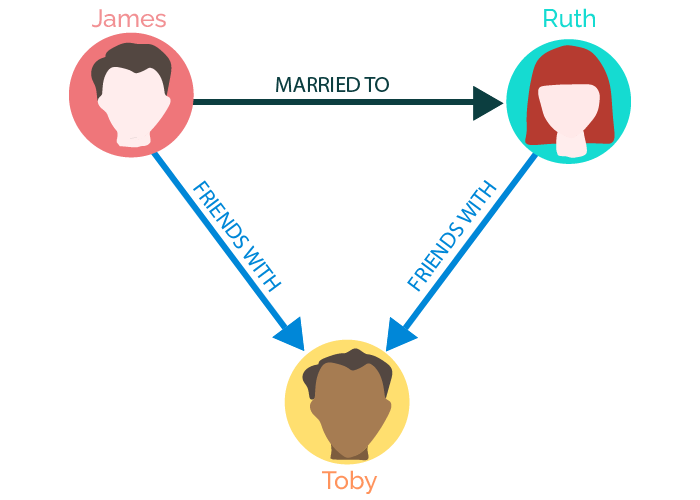
What Functions Are Available In Data Visualizer?
- Node Groups
For easier organization, Nodes are split into two types, Node Groups and Node Types.
In the example above, the Node Groups could be named “Employees” and the Node Types are the individuals (i.e. James, Ruth and Toby).
Node Groups can be customized and styled to simplify their appearance when positioned on a data model. This also makes it easier to isolate Node Types within the Node Groups for example, if you wanted to only see Node Types within the “Employee” Node Group.
- Privacy & Permissions
Kradle also allows administrators to easily manage Permission levels for all Users in relation to their Data Model.
Permissions can be set for all aspects of the Data Model.
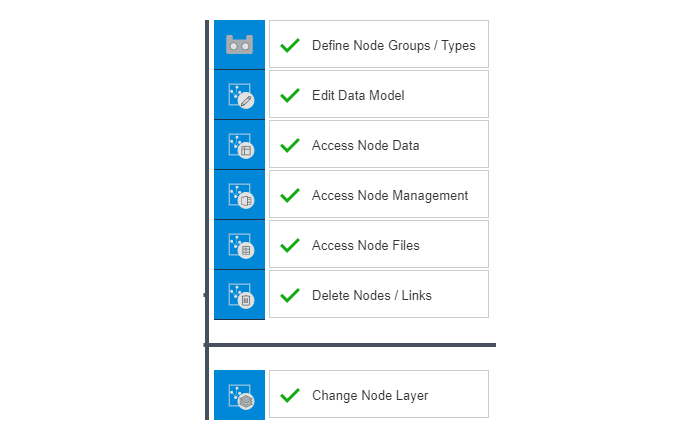
- Drag and Drop Interface
Add and move Nodes around your Data Model with ease with a simple drag and drop interface. No coding or programming language experience is required.
- Integrated Storage & Spreadsheet
Each Node within the Data Model can have files uploaded and stored within it, enabling efficient and easily accessible file management. Nodes also have an inbuilt spreadsheet that can be edited and saved within the Data Model blade, removing the need to change between tabs or screens.
INTRODUCTION TO DATA VISUALIZER
What Is Data Visualizer?
Data Visualizer offers a simple no-code solution to build your own graph Data Model and traverse your data in order to identify relationships.
Your data can be added into a Data Model by creating Nodes and Links.
-
- Nodes store information and are classified by Groups and Types.
- Links represent the relationships from one Node to other Nodes.
Nodes
In the example below, James, Ruth and Toby are the Nodes within the Data Model. Kradle allows for properties (for example age, address etc) and documents (passport, work contracts) to be saved into each individual Node.
Links
In the below example we also have two types of Links. The first indicates a “Married To” relationship between James and Ruth and the second indicates a “Friends With” relationship between James and Toby and Ruth and Toby.
Once your Data Model has been created, you can use these links to traverse your Data Model to identify the relationships between your data Nodes. For example, you could highlight all the “Friends With” relationships within your Data Model to see which Nodes are connected.
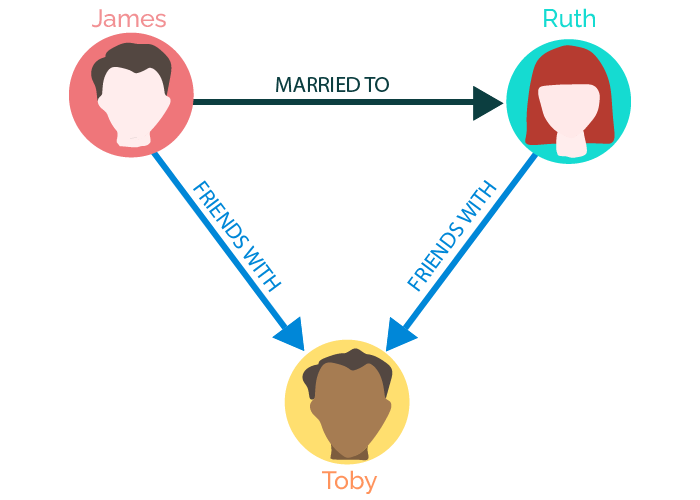
What Functions Are Available In Data Visualizer?
- Node Groups
For easier organization, Nodes are split into two types, Node Groups and Node Types.
In the example above, the Node Groups could be named “Employees” and the Node Types are the individuals (i.e. James, Ruth and Toby).
Node Groups can be customized and styled to simplify their appearance when positioned on a data model. This also makes it easier to isolate Node Types within the Node Groups for example, if you wanted to only see Node Types within the “Employee” Node Group.
- Privacy & Permissions
Kradle also allows administrators to easily manage Permission levels for all Users in relation to their Data Model.
Permissions can be set for all aspects of the Data Model.
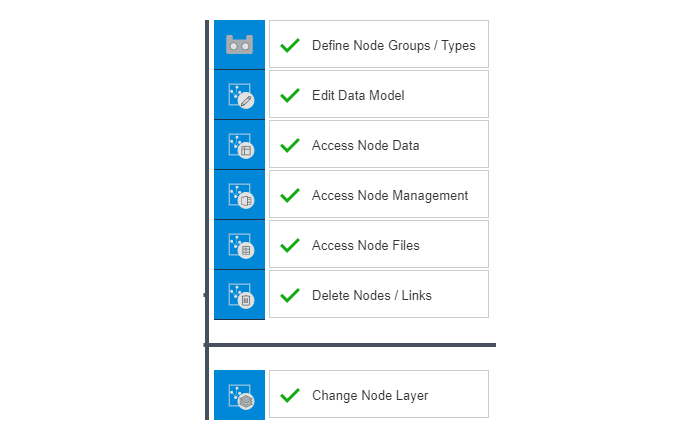
- Drag and Drop Interface
Add and move Nodes around your Data Model with ease with a simple drag and drop interface. No coding or programming language experience is required.
- Integrated Storage & Spreadsheet
Each Node within the Data Model can have files uploaded and stored within it, enabling efficient and easily accessible file management. Nodes also have an inbuilt spreadsheet that can be edited and saved within the Data Model blade, removing the need to change between tabs or screens.

